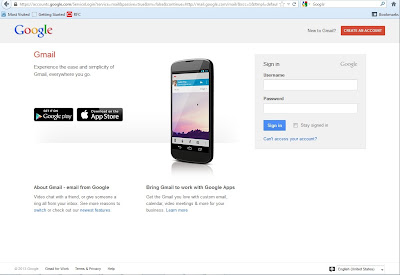What is youtube.
In Simple words , youtube is place where you can get the video which is related to any thing, like study, fun, food, songs, movies anything. Which is uploaded by YouTube official and normal user like us.
YouTube is a video-sharing website, created by three former PayPal employees in February 2005 and owned by Googlesince late 2006, on which users can upload, view and share videos.[4] The company is based in San Bruno, California, and uses Adobe Flash Video and HTML5 technology to display a wide variety of user-generated video content, including movieclips, TV clips, and music videos, as well as amateur content such as video blogging, short original videos, and educational videos. (- by Wikipedia).
Founded in February 2005, YouTube allows billions of people to discover, watch and share originally-created videos. YouTube provides a forum for people to connect, inform, and inspire others across the globe and acts as a distribution platform for original content creators and advertisers large and small. (by YouTube)
Visit www.youtube.com
In Simple words , youtube is place where you can get the video which is related to any thing, like study, fun, food, songs, movies anything. Which is uploaded by YouTube official and normal user like us.
YouTube is a video-sharing website, created by three former PayPal employees in February 2005 and owned by Googlesince late 2006, on which users can upload, view and share videos.[4] The company is based in San Bruno, California, and uses Adobe Flash Video and HTML5 technology to display a wide variety of user-generated video content, including movieclips, TV clips, and music videos, as well as amateur content such as video blogging, short original videos, and educational videos. (- by Wikipedia).
Founded in February 2005, YouTube allows billions of people to discover, watch and share originally-created videos. YouTube provides a forum for people to connect, inform, and inspire others across the globe and acts as a distribution platform for original content creators and advertisers large and small. (by YouTube)
Visit www.youtube.com
Relative search
How to create new Email ID or Email
account in Hindi